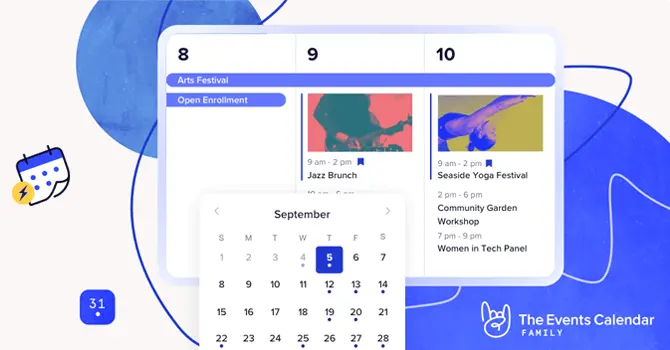WordPress The Events Calendar Plugin is one of the most trusted and widely used event management plugins for WordPress. It empowers users to create, organize, and display events seamlessly on their websites. Moreover, it’s designed to suit a wide range of users — from local businesses and educators to event organizers and community leaders.
Unlike many basic calendar plugins, The Events Calendar offers advanced scheduling, recurring events, ticket integration, and extensive customization options. As a result, it helps users manage everything from small meetings to large conferences with minimal effort.
The Events Calendar stands out as one of the most comprehensive and dependable WordPress plugins for event management. It’s not just a simple calendar — it’s a complete system designed to organize, display, and promote events with professionalism. Moreover, it caters to a wide range of users, from small businesses to large organizations and online communities.
In addition, the plugin integrates perfectly with popular WordPress themes and page builders, ensuring consistent performance and visual harmony. Because of its intuitive interface, both beginners and developers find it incredibly easy to use.
The Events Calendar
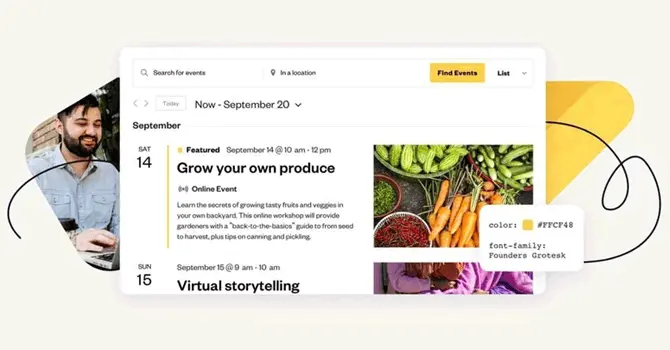
The Events Calendar is a powerful WordPress plugin developed by StellarWP that allows website owners to display and manage events professionally. Essentially, it turns any WordPress website into a complete event management system.
It provides a dynamic calendar view, event categories, and custom post types to help you organize your schedule efficiently. Furthermore, users can display events in various formats such as list, day, week, or month view. This flexibility makes it perfect for businesses, schools, nonprofits, and entertainment venues that regularly host events.
Additionally, it supports integration with Google Maps, iCal, and major ticketing plugins like Event Tickets and WooCommerce Tickets. Because of this, visitors can easily register, purchase tickets, or add events to their calendars.
The plugin also offers pro versions and premium add-ons, including community submissions, virtual events, and automated imports from other platforms — making it a comprehensive tool for professional event management.
Key Features of WordPress The Events Calendar Plugin
The Events Calendar plugin includes everything needed to manage and display events efficiently. It combines user-friendly tools with flexibility, making it ideal for both beginners and professionals.
- Complete Event Management – Create, edit, and organize events easily with detailed options like date, time, venue, and organizers. It keeps your event listings structured and clear.
- Multiple Display Views – Show events in different layouts such as month, list, or day view. Each design is responsive, ensuring it looks great on all devices.
- Recurring Events – Automate repeating events — daily, weekly, or monthly — without manually recreating them. This saves time and effort.
- Google Maps & Calendar Integration – Add interactive maps and allow users to export events to Google Calendar or iCal with one click. This improves accessibility and engagement.
- Advanced Filtering & Search – Visitors can filter by date, keyword, or category to find events quickly. It enhances usability and helps with SEO visibility.
- Customizable Templates – Easily match the event design with your site’s theme. Developers can also modify templates for a more branded experience.
- Ticketing & RSVP Support – Integrate with Event Tickets or WooCommerce to sell tickets and manage RSVPs directly from your site.
- Add-ons for Virtual & Community Events – Extend functionality with add-ons like Virtual Events (Zoom integration) and Community Events (user submissions).
- SEO & Mobile Friendly – The plugin uses structured event data for better search rankings and ensures smooth performance on all screen sizes.
Benefits of Using The Events Calendar
Using The Events Calendar brings numerous advantages to website owners who manage schedules, appointments, or community gatherings. It helps automate event organization while maintaining a professional look.
- Saves Time Through Automation – The plugin simplifies event creation, updates, and recurring scheduling. Users no longer need to re-enter details for repeating events, making management faster and smoother.
- Enhances User Experience – Visitors can easily browse events using filters, search bars, or calendar views. This encourages engagement and improves navigation on your site.
- Increases Event Visibility – Because it’s optimized for SEO and integrates with Google Calendar, events reach a wider audience effortlessly. This means more attendees and stronger online exposure.
- Boosts Professional Credibility – Its polished layouts and responsive design make your event listings appear trustworthy and modern. Businesses can present events with confidence and clarity.
- Flexible Customization – Whether you’re hosting small meetups or large conferences, customization options let you adjust visuals, categories, and templates to fit your branding perfectly.
- Seamless Ticketing Integration – Integration with WooCommerce and Event Tickets helps monetize events directly. You can sell tickets, track RSVPs, and manage capacity with ease.
- Supports Virtual & In-Person Events – It works equally well for online webinars and physical gatherings. This adaptability helps businesses stay agile and relevant in all situations.
Use Cases of WordPress The Events Calendar Plugin
The plugin suits a wide variety of industries and website types. Below are some of the most effective ways it can be used:
- Corporate Websites – Companies can showcase product launches, training sessions, or company meetings with detailed schedules and RSVP forms.
- Educational Institutions – Schools, universities, and training centers can organize academic calendars, classes, and seminars in a visually structured way.
- Community & Nonprofit Organizations – Local communities and NGOs can share charity drives, fundraisers, and local events, boosting participation and awareness.
- Event Planners & Agencies – Agencies can handle multiple events simultaneously and display them professionally with recurring patterns and category filters.
- Churches, Gyms, and Clubs – It’s perfect for weekly classes, sermons, or workshops that repeat frequently, ensuring members stay informed.
- Entertainment & Venues – The plugin can manage concerts, theater shows, and exhibitions with map directions and ticket links to boost attendance.
Limitations of Using WordPress The Events Calendar Plugin
While The Events Calendar is a powerful tool for managing events, it still comes with a few drawbacks worth considering before full implementation.
- Limited Advanced Features in the Free Version – The free edition covers basic scheduling, but advanced tools like ticketing, recurring events, and community submissions require premium upgrades.
- Can Be Resource-Intensive – Because the plugin handles large amounts of event data and scripts, it may slightly affect site speed on lower-tier hosting plans.
- Learning Curve for Beginners – Although the interface is user-friendly, mastering every configuration takes some time. New users might need to explore documentation or tutorials to use it efficiently.
- Design Limitations Without Add-ons – While customizable, deeper design flexibility often depends on additional styling or CSS skills. Those who prefer drag-and-drop layouts might find customization less intuitive.
- Dependency on Add-ons for Full Functionality – Features like ticket sales, RSVPs, and advanced recurring events rely on separate premium extensions, which can increase total costs over time.
The Events Calendar vs Competitors
When comparing The Events Calendar with its competitors, several clear distinctions emerge. It excels in scalability, integration, and reliability, but some rivals may offer simpler or cheaper solutions depending on your needs.
- The Events Calendar vs EventON – While EventON focuses on beautiful visuals and animation-heavy layouts, The Events Calendar emphasizes stability and broader integrations.
- The Events Calendar vs Bookly – Bookly is more focused on client-based scheduling with payments, while The Events Calendar shines in group events, public meetings, and corporate gatherings.
Minimum Requirements for The Events Calendar
To ensure The Events Calendar works seamlessly, users need to meet several basic technical requirements. These minimum standards guarantee compatibility, stability, and smooth event management performance.
- WordPress Version – The plugin requires WordPress 6.0 or higher. Using the latest version is always recommended to maintain security and access new features.
- PHP Version – It’s important to have PHP 7.4 or above. Older PHP versions can lead to errors or plugin conflicts. Ideally, PHP 8.0+ delivers faster processing and improved stability.
- MySQL / MariaDB Database – A minimum of MySQL 5.6 or MariaDB 10.1 is required. Databases below these versions may cause data retrieval issues or event syncing delays.
- Web Server Compatibility – The plugin runs efficiently on Apache or Nginx web servers. These are standard for most WordPress hosting environments and ensure optimal reliability.
- Memory Limit – At least 128MB of PHP memory is essential for moderate event activity. However, websites with frequent updates or large event listings should increase it to 256MB for smoother performance.
Recommended Hosting Specification for The Events Calendar
For websites handling multiple events or heavy traffic, choosing the right hosting setup is crucial. A well-optimized hosting environment ensures faster loading, better uptime, and smoother calendar rendering.
- Hosting Type – Opt for Managed WordPress Hosting or VPS Hosting. These options provide dedicated resources, automated backups, and built-in caching, which are ideal for running dynamic plugins like The Events Calendar.
- Server Resources – It’s wise to choose at least 2 CPU cores and 2GB RAM for steady performance. This setup helps manage dynamic content and handle visitor spikes during large event promotions.
- Storage and Bandwidth – Use SSD storage with at least 10GB of free space to ensure faster data access. Moreover, unlimited or high-bandwidth hosting prevents slowdowns during event-heavy traffic periods.
- SSL Certificate – Having an SSL certificate is essential for secure event registration and trust-building. Most reputable hosts include this by default, which further boosts SEO performance.
- Caching and CDN Integration – Integrating a content delivery network (CDN) and server-side caching helps improve global accessibility.
- Backup and Uptime Support – Finally, regular backups and 99.9% uptime guarantees protect data integrity and ensure that event information remains consistently available.
Step-by-Step Guide to Use The Events Calendar
Below is a practical step-by-step guide to help you configure and start managing events effectively on your WordPress site.
- Install and Activate the Plugin
From WordPress dashboard, head to Plugins → Add New, and search for “The Events Calendar.” Next, click Install Now and then Activate. - Access the Main Settings Panel
After activation, go to Events → Settings to customize core features. Within this section, you can define your timezone, date formats, slug names, and display options. - Configure Event Display Options
Now, decide how your events will appear on the frontend. The plugin offers multiple views such as Month View, List View, and Day View. - Add a New Event
To create an event, go to Events → Add New. Enter the event title, description, location, organizer details, start/end times, and upload a featured image to make the listing more visually engaging. - Assign Event Categories and Tags
Organizing events properly enhances user experience and SEO. Therefore, categorize your events and use tags for better filtering and discoverability within the calendar. - Set Up Venues and Organizers
Under Events → Venues and Events → Organizers, you can create reusable profiles. This saves time for recurring events, as you won’t need to re-enter the same organizer. - Enable Event Widgets and Shortcodes
Next, display upcoming or featured events on other parts of your site. Use Widgets under Appearance → Widgets or apply shortcodes inside pages and posts. - Publish and Promote Events
Finally, hit Publish, and your event goes live! You can also promote it across social media or integrate email marketing tools to reach a wider audience directly.
Settings & Configurations for The Events Calendar
Configuring The Events Calendar properly ensures your events look professional and function seamlessly. Although the default setup works well, fine-tuning a few settings can greatly enhance usability and performance.
- General Settings
Start by going to Events → Settings → General. Here, you can define the default timezone, date and time format, and currency display if you’re integrating with a ticketing add-on. - Display Settings
Under the Display tab, you’ll find options to control how events appear to visitors. Choose between Month View, List View, or Day View, depending on your site’s needs. You can also toggle tooltips, map embeds, and featured images. - Integration Settings
The plugin seamlessly connects with Google Maps and Google Calendar. By enabling these integrations, users can locate event venues more easily and even add events directly to their personal calendars. - Permalink & Slug Configuration
Customizing the event slug (like /events/) helps improve SEO and provides better navigation. Always keep it short, relevant, and keyword-friendly. This step makes your events easier to find both for users and search engines. - Advanced Settings (Optional)
For more control, you can enable debug mode, adjust template overrides, or integrate with third-party themes. Advanced users may also modify templates for complete design flexibility while maintaining performance.
Tips to Use WordPress The Events Calendar Plugin
Maximizing The Events Calendar involves a mix of strategic configuration and smart usage. Below are essential tips to make your event management more efficient and impactful.
- Keep Events Organized with Categories
Assign clear categories and tags to every event. This not only helps visitors filter what they’re looking for but also strengthens your site’s internal SEO. - Use Recurring Events Wisely
Instead of manually adding repeated events, use the recurring event feature available in the Pro version. It saves time and ensures your calendar stays consistent. - Customize Your Layout for Branding
Match your event calendar with your website design by tweaking colors, typography, and layouts. A cohesive look builds trust and enhances user engagement. - Integrate with Email or Social Media Tools
Promote events automatically through integrations like Mailchimp or Zapier. This approach keeps your audience informed and increases event attendance. - Monitor Performance Regularly
Check how your events are performing through analytics plugins or UTM tracking. Regular insights help you understand which types of events attract the most engagement. - Keep Your Plugin Updated
Always update The Events Calendar to the latest version. Each update improves security, performance, and compatibility with other WordPress tools.
Download The Events Calendar
The Events Calendar is more than just a plugin—it’s a complete event ecosystem built to empower WordPress users. It blends simplicity with scalability, making it suitable for both personal blogs and enterprise-level event platforms. Moreover, it provides smooth compatibility with other WordPress tools, ensuring that your event system grows alongside your website.
Related WordPress Plugins